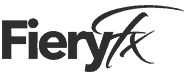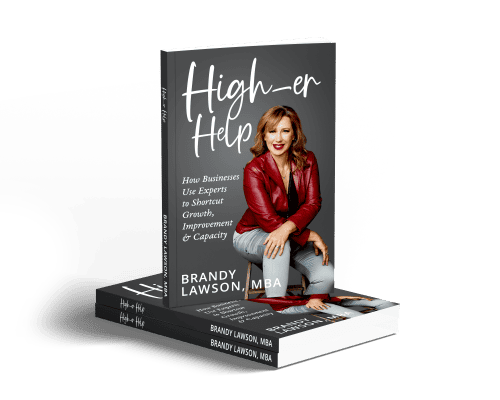My Favorite 6 Ways To Capture Information
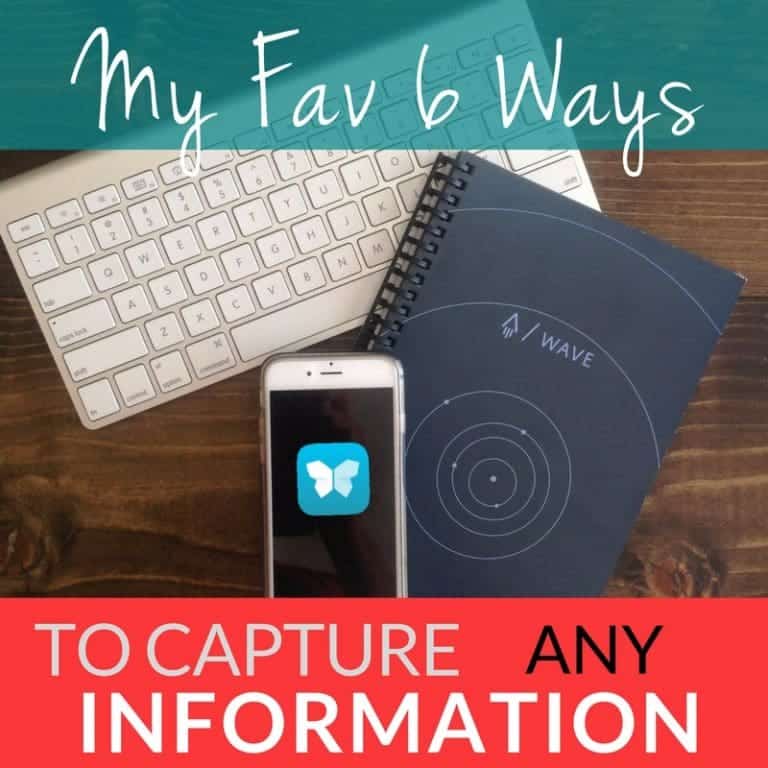
Today, as I was gathering information to do some planning and reviewing my progress, I thought, “I really love it that I can go one place and access all this information quickly.” And then I remembered that it wasn’t always like that. So, I wanted to share with you how I do it in case you don’t yet have all the information you need in one accessible and searchable place.
1 – The Rocketbook Wave
My first favorite way to capture info is to use my Rocketbook. I take notes in the Rocketbook Wave notebook, and when the notebook is full, I put it in the microwave and it erases. Then I can take notes in it all over again. But I don’t lose my notes, because they are uploaded to the cloud.
I love, love this because I hate paper. Yes, I don’t pretend to hide it, I simply hate paper. Why don’t I just type my notes you ask? Well, I’ve found that writing things is the best way I retain information. Turns out I need paper to write. Also, I’ve found that technology (laptop, iPad, etc.) can feel like a barrier between people when I’m in meetings.
With the Rocketbook, there’s little icons at the bottom of each page. You just mark the one you want, and then you use the Rocketbook app to capture the page and it will automatically send that page where you want it to go. All of my stuff goes into Evernote. However, you can set it up to send to many other places like email, Dropbox, OneNote and Google Drive. If I make notes about things about my home life versus client notes, or business notes, I set each one of those little icons up to do send to a different location. Then when I capture it with the app it automatically goes where I want it to go.
2 – All Notes to Scannable
My next favorite way of capturing info is when I’m at a conference, or I’m taking notes without my Rocketbook, I’ll take notes on whatever – paper, handouts, notebook, whatever is handy. Then I’ll use Evernote’s app called Scannable to capture those notes and put them into my Evernote. And then you know what happens with those notes? They get recycled. That’s right, no more paper.
Any conference documents, handouts, anything, I use Scannable to capture it. Inside Scannable, you can choose to save it as an image, or as a PDF. The other beautiful thing about handwritten documents and Evernote / Scannable is optical character recognition is used, so they’re searchable. Yes, it can read my handwriting. It’s been pretty good, I haven’t had any issues with being able to search and find things.
3 – PDFs Direct to Evernote
When I get a freebie on the web, somebody gives me a PDF or I go to a PDF link, I save it directly into Evernote. When you have the Evernote clipper, it’s a Google Chrome extension, you can save PDF’s directly into Evernote. They’re easily accessible, they maintain their status as a PDF so that you can save them out later, you can send them, and you can print them. Most importantly, you can search them.
4 – Saving Receipts
As I explained earlier, I do not enjoy paper, at all, at anytime. Receipts I find particularly annoying. I use Scannable for my receipts also, they also go into Evernote. They go into a specific notebook though so that I can find them, and optical character recognition helps with that. Those are typically receipts for which I need for tax purposes or business expenses. Anything I want to save, receipts gets Scannable treatment into Evernote.
5 – Must-Have Research Tool
You know the situation – you’re doing research, you’re on the web, you’ve got forty five tabs open, you’re bounce back and forth, and you want to save that information. I save all of that to Evernote. When you have the Evernote Chrome extension, Evernote will capture, or “clip,” the web page, and it gives you a couple options on how to do it. You can clip the full page. You can clip what it calls, “the article,” so it tries to extract just the information. Or, you can clip the simplified article, which extracts just the text and leaves out extraneous ads, pictures, things like that. I use that for my research, then I tag them all for my specific project.
What’s fantastic about that is if a web page changes, you’ve got a snapshot in time. This is particularly great for pricing, or research that you want to keep a history on. The note also maintains the link to the original web page. If you want t go back later you’ve got the information and you can also reference the original web page. I find that to be hugely helpful when I’m doing competitive research, or just gathering information.
6 -No More Filing!
I use Scannable for every single paper document. When I get mail, I stand at my counter, I create a stack of stuff that needs to be filed, and stuff that needs to be shredded, and then the items for recycling. For the “to be filed” stuff, I get my phone out, and I just scan it all into Scannable. Typically it all goes in Evernote in the “Home” notebook.
Then I gleefully transfer the previous “to be filed” pile to the shred pile. No piece of paper gets to stick around, it either gets shredded or recycled and all the information I needed to keep is captured and stored into Evernote via Scannable.
Wrapping It Up
I talked about Evernote and Scannable a lot, but really there’s five different ways that I use it in addition to the Rocketbook. That means I don’t have paper on my desk. It means I have all of my information at my fingertips whether I’m on my phone, or on my iPad, or on my computer. I have the same access to the same information everywhere, and I can search it all.
What are you using to keep track of all the info in your life?