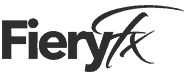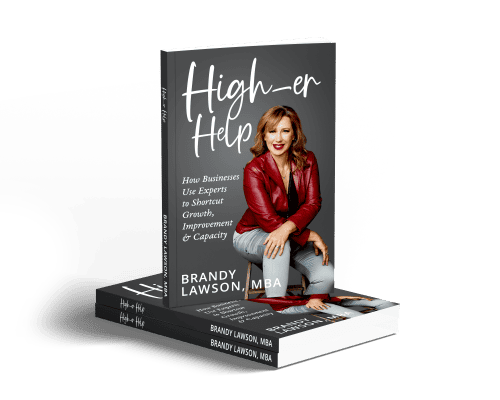3 WordPress Backup Steps Vital to Your Business’s Plan B
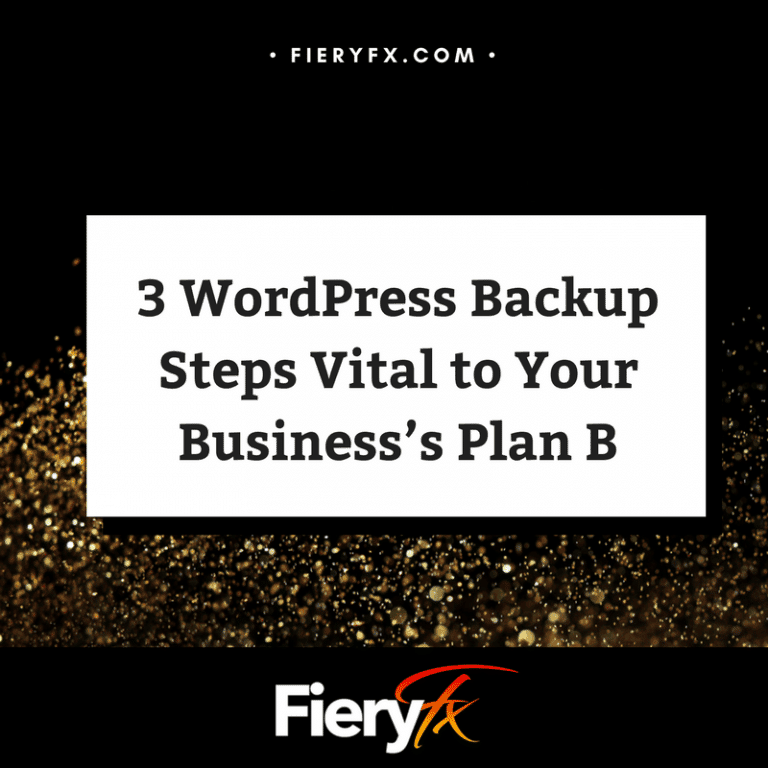
You’ve poured a lot of time, resources, and maybe a few tears into your business website, right? That’s why it’s important to keep any downtime to a minimum – or even nonexistent. So let’s make sure you’ve got a WordPress backup that’s right for your needs.
But before we dive into that, why do you even need a backup? Well, because accidents happen. It’s entirely possible to accidentally delete your entire website. Or maybe somebody triggers a bug that takes it down. Or maybe it gets hacked. In any of these cases, if you’ve got a backup saved, you can simply restore that – rather than having to build the whole thing from scratch. Again.
Oh, and how often should you backup? Well, that depends. If you’ve got a lot of traffic and sales coming in, you’re going to want to save backups far more frequently than if your website is there just hanging out. No matter what, though, you do need a backup of some sort.
Option 1: Use a Free WordPress Backup Plugin
If your business is still in its bootstrapping phase, then you’re probably going to be looking at various free WordPress backup options. There are some pretty good free plugins out there, although caution is always advised. After all, if these plugins are free, then they simply aren’t going to be able to compete with the premium plugins for functionality and performance.
But having a backup is better than none, right? Because re-building that website isn’t going to be any fun, amiright?
Now, if you’re looking at free options, remember to look at your host. Some hosting services will do a backup for free. It’s going to be more involved, but it’s a good option to remember!
Option 2: Use a Premium WordPress Plugin for Backups
There are lots of WordPress Backup premium (or paid) plugins that can help you handle your backups. Jetpack, for example, offers to manage your backups for a fee. There’s lots of other options out there.
We prefer and recommend Backup Buddy. It costs about $80 per year per website. And we love it because it not only does a backup, but it also adds additional layers of redundancy and safety to keeping our site (and our client’s sites) up and running.
Option 3: Keep Another Backup of Your Own as Another Layer of Redundancy
This is the best option, because I recommend several layers of backups.
First of all, my premium WordPress backup plugin takes regular backups of my (and my clients’) sites. That’s saved on the hosting service, but it’s also forwarded to my Amazon escrow account. Or, if you prefer to have it forwarded to a Google Drive or a Dropbox account, that’s a possibility, too. It just depends on your settings and what your host service and/or premium plugin can do.
But that way, if the hosting service goes down, you’ve got several layers of redundancy. Then, if your site goes down, it’s a simple matter of accessing the backup, getting a few passwords and other ducks in a row, and then restoring the backup. And voila, you’re back in business within minutes or hours, rather than losing out days or weeks’ worth of sales because you have to rebuild everything.
So no matter what plugin or process you’re using, make sure you’ve got something in place to keep regular backups of your website handy. And as your site becomes more and more busy, make sure you take more frequent backups – and keep copies in multiple locations.
Want more safe WordPress practices? Be sure to stick around here. Or, if you want more specific help, then let’s chat.
Want to see this rather than read it? That’s cool. Just click here.